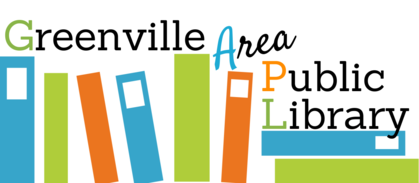Beanstack
New year, new reading goals!
To help you stay on track with your 2021 reading plans, we are excited to introduce you to our newest patron service, Beanstack!
What is a Beanstack?
Beanstack by Zoobean is a mobile app and software service designed to help us create and manage reading challenges in which you, our patrons, can participate! Once you download the Beanstack app and register with our library, you'll be able to take part in one (or more) of our reading challenges, log your reading in minutes, pages, or books, earn badges, and even win prizes!
Sounds great, how do I get started?
The first thing you'll need to do is download the Beanstack app onto your smartphone or other device. The Beanstack app is available for FREE on the App Store (for iOS users) or on the Google Play Store (for Android users), just search Beanstack Tracker.
Once the app is finished downloading, you'll want to open it up and tap the blue Let's Go button at the bottom of your screen. From there, Beanstack will ask you to Choose an Organization Type, and you'll want to select School, Library, or Bookstore. Beanstack will then give you the option to Find a Site. To find us, simply type Greenville Area Public Library into the search bar at the top of the screen. We're listed as Greenville Area Public Library (PA).
Next, you'll need to sign up for your Beanstack account. Once you've selected Greenville Area Public Library (PA), the app should take you to the Sign in screen. At the bottom of this screen, it should read "Don't have an account? Sign up!" and you'll want to tap the words Sign up! Now, Beanstack will take you through the registration process. One of the great things about Beanstack is that you can register multiple readers on a single account. So, grown ups, that means that not only can you track your own reading through Beanstack, but you can also track the reading of one, two, three, four, or more of the kiddos in your lives-all from one account! Once you've finished registering yourself, Beanstack should ask if you'd like to add another reader to your account, and, once you've registered all of your readers, you can toggle between them by tapping your profile picture (or your initials, if you chose not to upload a profile picture) in the top right hand corner of the app screen.